1. How to filter shows
 For easier selection of a show for which you want to buy a ticket, you can use the filtering options. By clicking on the image, select the desired scene or select a show by category (Drama, Opera, Ballet) or by name in the drop-down menu. If you know the date of the show for which you want to buy a ticket, you can select it in the datebook (as shown in the blue frame). The shows for which tickets are available for sale will have a red “BUY” button with the number of available tickets for sale written on it. Click it to select tickets (as shown in the red frame). The grey “BUY” buttons indicate that there are currently no tickets available for that show for online purchase.
For easier selection of a show for which you want to buy a ticket, you can use the filtering options. By clicking on the image, select the desired scene or select a show by category (Drama, Opera, Ballet) or by name in the drop-down menu. If you know the date of the show for which you want to buy a ticket, you can select it in the datebook (as shown in the blue frame). The shows for which tickets are available for sale will have a red “BUY” button with the number of available tickets for sale written on it. Click it to select tickets (as shown in the red frame). The grey “BUY” buttons indicate that there are currently no tickets available for that show for online purchase.
2. Logging in to the system
 If you have not previously logged in to the website, after clicking the “BUY” button, you must first log in to continue shopping. Please enter your e-mail and password and click the "Log in" button. If you forgot your password, click the link "Forgot your password?". If you have not signed up on our website before, then you must skip this step and click the yellow button and follow the instructions in the next paragraph.
If you have not previously logged in to the website, after clicking the “BUY” button, you must first log in to continue shopping. Please enter your e-mail and password and click the "Log in" button. If you forgot your password, click the link "Forgot your password?". If you have not signed up on our website before, then you must skip this step and click the yellow button and follow the instructions in the next paragraph.
3. Sign up
 In order to sign up, you should enter at least your name and e-mail. Other information is not mandatory, but it would be good to enter at least your phone number so that we can contact you in case you have problems with online purchase. You also need to tick the option that you agree to the terms of sale. Once you have filled in the information, click the "Sign up" button. Then you will receive an e-mail with the notification that you have successfully signed up, as well as your password to access the website. After you have received the password, you can go back to step 2.
In order to sign up, you should enter at least your name and e-mail. Other information is not mandatory, but it would be good to enter at least your phone number so that we can contact you in case you have problems with online purchase. You also need to tick the option that you agree to the terms of sale. Once you have filled in the information, click the "Sign up" button. Then you will receive an e-mail with the notification that you have successfully signed up, as well as your password to access the website. After you have received the password, you can go back to step 2.
4. Marking of tickets
 In the left part of the screen you have the layout of the theatre hall for the show you have chosen. Seats that are available for sale are marked with the colour of the seat category. Seats that are reserved or sold are grey and seats that are not for sale are black. Use the mouse to mark one or more seats for which you want to buy tickets. If you made a mistake, click the seat again to remove it from the purchase order.
In the left part of the screen you have the layout of the theatre hall for the show you have chosen. Seats that are available for sale are marked with the colour of the seat category. Seats that are reserved or sold are grey and seats that are not for sale are black. Use the mouse to mark one or more seats for which you want to buy tickets. If you made a mistake, click the seat again to remove it from the purchase order.
5. Selection and ordering
 When you mark the desired seats (those with a green arrow) on the right side in “Your Selection” box, you will see the tickets you have chosen and the amount for payment. The tickets you selected will be considered ordered only after you click the “Order” button. If you do not want to order them, click the “Back to Homepage” button.
When you mark the desired seats (those with a green arrow) on the right side in “Your Selection” box, you will see the tickets you have chosen and the amount for payment. The tickets you selected will be considered ordered only after you click the “Order” button. If you do not want to order them, click the “Back to Homepage” button.
6. Purchase order
 On the “My Order” webpage, you have the option to check your order again. By clicking the X sign on the ticket or by clicking the red "Trash" button (as shown in the blue frame) you can remove that ticket from the list of ordered tickets or remove all ordered tickets by clicking “Delete All Ordered Tickets”.
On the “My Order” webpage, you have the option to check your order again. By clicking the X sign on the ticket or by clicking the red "Trash" button (as shown in the blue frame) you can remove that ticket from the list of ordered tickets or remove all ordered tickets by clicking “Delete All Ordered Tickets”.
If you want to continue with ticket ordering for another show, click “Continue Shopping”, and if you have finished ordering, you must agree to the terms of sale and click “Continue to Payment” page.
7. Purchase order
 The purchase order is valid for 20 minutes. If, for any reason, you do not make the payment within the specified period, you need to repeat the selection and ordering process, but after the specified time had expired you should not attempt any payment.
The purchase order is valid for 20 minutes. If, for any reason, you do not make the payment within the specified period, you need to repeat the selection and ordering process, but after the specified time had expired you should not attempt any payment.
If you ignore this warning, you may end up paying for tickets the purchase time of which had expired. In that case, please contact us at webprodaja@narodnopozoriste.rs to initiate the refund procedure.
If you have changed your mind, you can always click "Cancel Order".
8. Payment
After clicking the "Continue to Payment" button, you will be redirected to the bank's webpage with the payment form. Please enter your credit card details and confirm. After that, in case your bank requires additional authorization, you will be redirected to your bank's webpage to enter the authorization code. After confirmation, you will be redirected back to the National Theatre page. DO NOT CLOSE the webpage after confirming the transaction. The transaction may take 10 seconds or more.
9. Completing the transaction
 Upon completion of the transaction, you will receive a notification whether your payment was successful or not. If you receive a report that the payment was unsuccessful, try to order the same tickets again if you are sure that your card is properly working and that you have enough funds to make the payment. If the payment was successful, you will receive a short message that the payment was successful.
Upon completion of the transaction, you will receive a notification whether your payment was successful or not. If you receive a report that the payment was unsuccessful, try to order the same tickets again if you are sure that your card is properly working and that you have enough funds to make the payment. If the payment was successful, you will receive a short message that the payment was successful.
10. Successful purchase and confirmation e-mail
 Upon successful completion of the transaction, you will receive a confirmation e-mail from the National Theatre in Belgrade to your email address. It contains a QR code with which you can enter the show without having to go to the box office or print tickets. Simply show our staff the QR code on your phone and you'll be allowed admission. You can also send that e-mail to the other person or persons for whom you have bought tickets in case they cannot enter the show with you so that they can enter by themselves. If you still want to have printed tickets, you can always pick them up at the box office no later than 15 minutes before the start of the show by presenting the purchase code that we also sent you by e-mail. Please note that if you print the tickets, the QR code is no longer vali
Upon successful completion of the transaction, you will receive a confirmation e-mail from the National Theatre in Belgrade to your email address. It contains a QR code with which you can enter the show without having to go to the box office or print tickets. Simply show our staff the QR code on your phone and you'll be allowed admission. You can also send that e-mail to the other person or persons for whom you have bought tickets in case they cannot enter the show with you so that they can enter by themselves. If you still want to have printed tickets, you can always pick them up at the box office no later than 15 minutes before the start of the show by presenting the purchase code that we also sent you by e-mail. Please note that if you print the tickets, the QR code is no longer vali